プリンタ
教育システムでは学生が授業資料や課題レポートを印刷するためにプリンタを用意しています。
以下の注意事項や利用方法を読んで適切に利用してください。
- 機種
- 京セラドキュメントソリューションズ ECOSYS P8060cdn カラーレーザープリンタ
- 設置台数
- 南4号館3階 プリンタ室:3台
- すずかけ台情報ネットワーク演習室:1台
プリンタに関する注意事項 / Notes†
- 教育システムの端末からのみプリンタは利用可能です。持ち込みのPCやUSBメモリ等からの印刷はできません。
Printers are available only from the PCs in the CII Computer Labs. Printing from a brought-in PC or USB memory stick is not allowed.
- 用紙サイズはA4サイズのみになります。サイズの混在したファイルを印刷すると実寸大で印刷されます。それにより失敗した印刷枚数は補填いたしません。
The only available paper size is A4. If you print a file with pages of other sizes mixed in, it will be printed at actual size. Even if this results in an undesired printout, this printout will be charged as a normal printout.
- 年度内のプリント可能枚数は1ユーザあたり200ページとなっています。プリント枚数の残りはプリント端末に表示されます。
ソフトウェアでの印刷設定時に「複数ページ/枚」にするとプリント枚数を節約できます。
The number of pages that can be printed during the fiscal year is 200 pages per user. The remaining number of prints is displayed on the printer's touch panel. The number of prints can be saved by selecting "multiple pages per sheet" when setting the print settings in the software.
プリンタの利用方法 / Printer Usage†
教育システムのプリンタで印刷するためには2段階の作業が必要になります。
通常はプリンタを指定してプリントアウトすると、そのプリンタから印刷された紙が出力されますが、そのようにすると多数のユーザが利用する演習室では印刷した紙の放置や他人が印刷した紙を誤って持って行くなどのトラブルが生じます。
そのため、プリンタを管理するプリントサーバに印刷ジョブを送信し、空いているプリンタで印刷ジョブを紙に出力するという工程が必要になります。
Two steps are required to print on the CII Computer Labs. On a normal PC, when you specify a printer and print, the document is printed from that printer. However, in a computer lab used by many users, printed materials from several users may be gathered in one place, causing confusion. Therefore, the process of sending a print job to a print server that manages printers, and then outputting the print job to paper on an available printer, is necessary.
プリントサーバにデータを送信する / First, send the data to the print server.†
プリンタとしてプリントサーバ「京セラプリントサーバ」を選んで印刷します。これでプリントサーバに印刷ジョブとして転送されます。
Select the "京セラプリントサーバ" as the printer to print. The print job will then be transferred to the print server.
プリンタから出力する / Next output from the printer.†
どのプリンタからでも出力が可能です。空いているプリンタを選んで出力してください。本体に付属するタッチパネルで操作します。
You can output from any printer. Please go to the printer that seems to be available. You can operate the printer using the touch panel attached to the control unit.
- “Username” と “Password” の枠をタッチするとキーボードが表示されます。“Username” と “Password” を入力した後、OKボタンをタッチしてください。
Touch the input text field to the right of “Username” and “Password” to display the screen keyboard. After entering “Username” and “Password” , touch the OK button.)
- 転送された印刷ジョブが一覧表示されます。左端にチェックを入れて印刷したいジョブを選択してください。複数選択することも可能です。
Your print jobs will be listed. Select the job you want to print by checking the checkbox on the far left. Multiple selections are also possible.
- 画面右上の印刷ボタンをタッチすると印刷を開始します。
Touch the printer icon in the upper right corner of the screen to start printing.
- 印刷が終わったら右下の “ログアウト”ボタンを押してください。
When you have finished printing, press the "ログアウト"(which means “Logout”) button in the lower right corner.
画像入り手順 (クリックすると大きくなります)
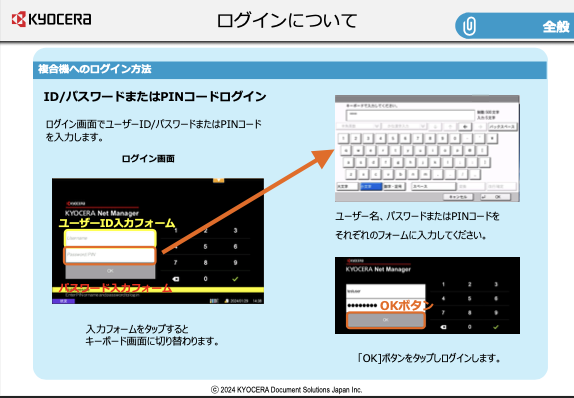
禁止事項 / Prohibited Matters†
- 印刷した用紙の放置
Do not leave printed forms unattended.
- 大量の印刷によるプリンタの占有
Do not print in large quantities and occupy the printer.
- "サークル勧誘チラシ等の印刷"
Do not print flyers for university club activities.
- その他、他に利用者の迷惑になる利用
You must not use the printer in a manner that is disruptive to other users other than those listed above.
禁止事項を実行した場合には教育システムの利用を停止する場合があります。また、前段階としてプリンタの利用を停止する場合があります。If you perform the prohibited acts, we may suspend your use of the CII Computer Lab. In addition, the use of printers may be suspended as a preliminary step.
プリンタの設置場所 / Printer Location†
- 南4号館 3階 プリンタ室: 3台
3 printers in the printing room on the 3rd floor of South Bldg. 4
- すずかけ台図書館: 1台
1 printer in Suzukakedai Library
教育システムのプリンタが利用できないときは、コンビニや出力センター等、他のサービスの利用を検討してください。
If the CII computer lab printer is not available, consider using other services such as convenience stores or print shops.
![[PukiWiki] [PukiWiki]](image/pukiwiki.png)